Update TF Card System Image
NOTE:
Here we take 256M NandFlash and 256M DDR image for example. If you want to use the 512M NandFlash and 512M DDR image, please use the image under the CD directory 02-Image\Linux-image\512M_DDR_NandFlash.
Here we take 4.3’’ LCD for example. Rename the file u-boot.img_lcd4.3 to u-boot.img. If you are using MY-TFT070-K LCD, you can choose any one of the u-boot.img files such as u-boot.img_lcd4.3, u-boot.img_lcd7.0c or u-boot.img_lcd7.0r.
.
- Format TF card
Please use “HP USB Disk Storage Format Tool 2.0.6” from CD directory “03-Tools” to format TF card.
- Insert MMC/SD card into the card reader ,then connect the reader with the computer.
- Open the HP USB Disk Storage Format Tool, the following steps will show in detail:
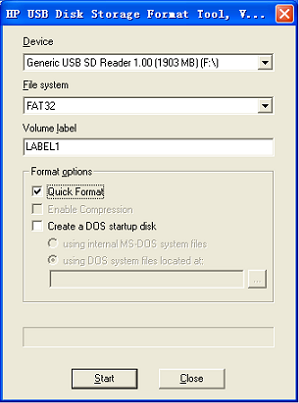
Figure 4-1
* Select “FAT32”
* Click “Start”.
* When the formatting process is completed, click “OK”.
NOTE: HP USB Disk Storage Format Tool will clear original partitions of the TF card. To save the partitions, please use the formatting software provided by the computer system.
- Update the images
Copy all files under directory “02-Images\Linux-image\256M_DDR_NandFlash\ from the CD to the TF card. Then insert the TF card to the slot on the development board, connect the JP8’s PIN1 and PIN2, power on the board again.
HyperTerminal displaying above information indicates that booting Linux system from TF card succeeds.